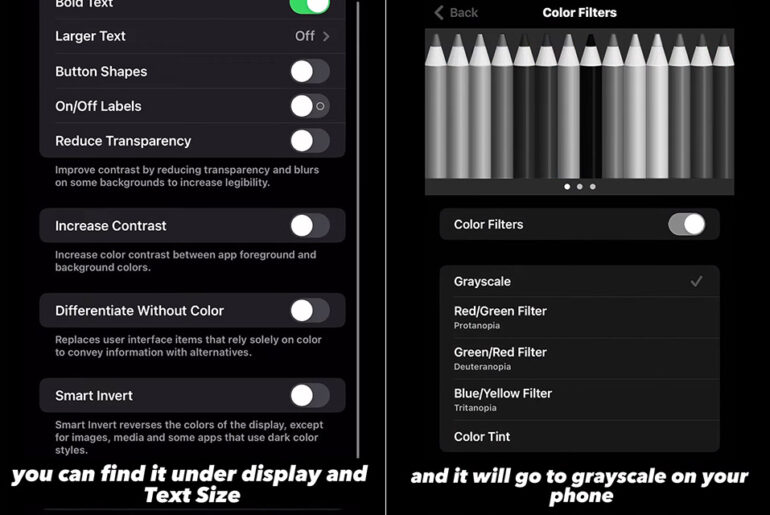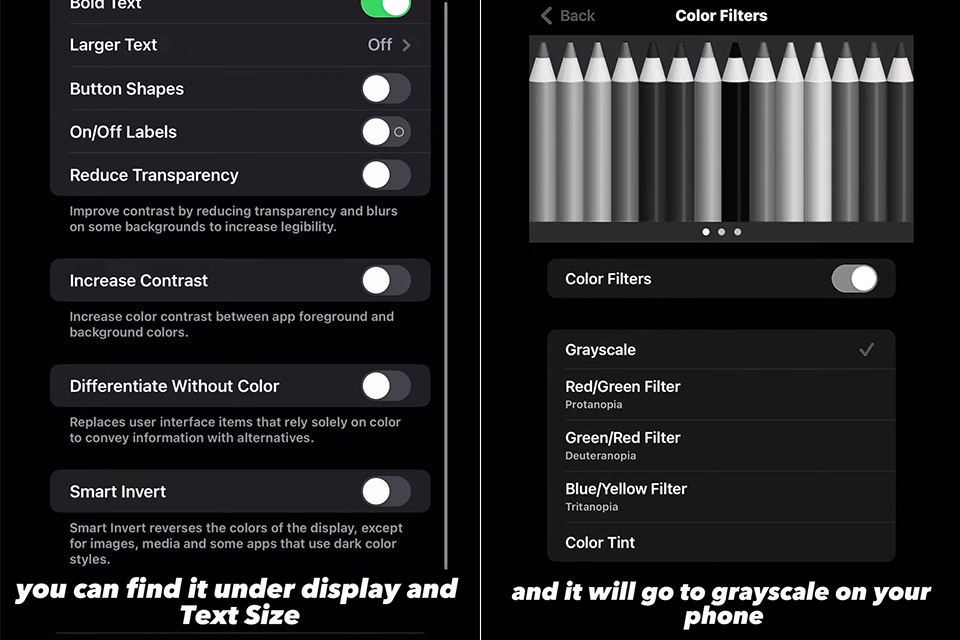
Want less distractions when studying or working? You might want to try turning on grayscale mode on your iPhone. Simply open Settings, tap Accessibility, enter Display & Text Size, and then go to Color Filters. When you reach Color Filters, just select Grayscale (or Red/Green, Green/Red, etc.), and you’re good to go.
Creating a triple-click power button shortcut to toggle grayscale is just as easy by first setting it as the current filter. Next, go to Settings, Accessibility and then Accessibility Shortcut. Then select Color Filters and make sure there is a check mark to the left of it. Lastly, swipe over to the Control Center, go into the Settings page for that, tap Included Controls and then Accessibility Shortcuts. Once you see the button of a person within a circle, tapping that will show any options checked in Accessibility Shortcuts, including grayscale.
- All-Day Battery Life – Go longer than ever with up to 18 hours of battery life.
- Powerful Performance – Take on everything from professional-quality editing to action-packed gaming with ease. The Apple M1 chip with an 8-core CPU...
- Superfast Memory – 8GB of unified memory makes your entire system speedy and responsive. That way it can support tasks like memory-hogging multitab...